How to Fix Amazon Fire Stick Not Working – Best Methods

It should come as no surprise that Amazon Fire Stick is one of the most widely used streaming platforms. However, similar to other forms of technology, it has its own issues. One of these problems that is frequently mentioned is that Amazon Fire Stick not working. If you are also here in search of solutions for the same problem, this guide is for you.
The following section contains different tried-and-true solutions that can address the Amazon Fire Stick not working issue. So without any further delay, Let’s begin.
Best Possible Solutions for Amazon Fire Stick Not Working:
The following set of solutions will guide you through the steps that you must follow to resolve the Amazon Firestick not working issue. There is no need to apply all of them, just move down the list of methods until the problem is fixed.
Solution 1: Restart Amazon Firestick
The hardware is built in such a way that it can always be connected to other devices and plugged in. However, the tried-and-true method of simply restarting your Firestick to address Firestick Amazon not working issue. Any of the following methods can be applied to Restart your Amazon Firestick:
- Navigate to the Settings menu, then select My Fire TV, and finally select Restart. Then, to confirm, click the OK button. It is recommended to exit all open programs before performing a reboot.
- If the device locks up while it is being used and you are unable to access the Settings, you will need to press and hold the Play/Pause button on the remote for a period of time in order to unfreeze the device. This would cause the Fire TV Stick to restart immediately, without requiring any confirmation.
- In case the previous solution is not successful, the next step is to detach the power source and then reconnect it. The Amazon Fire TV Stick will be forced to restart as a result of this.
It is imperative that you do not restart the device while it is undergoing an update because doing Once the Amazon Firestick restarts, check if the issue is resolved. However, if the Amazon Fire TV stick stopped working, the issue remains, try the next solution.
Also Read: Best Browser for Android TV
Solution 2: Examine HDMI and Other Connections
If you are seeing a black screen on your device, it is possible that the Fire TV Stick is not connected to the HDMI port in the correct manner. This can end up in the Amazon Fire Stick not working error. You have to check the connection, and then you need to correctly connect the device.
If you are connecting the device to the TV through the use of an adaptor, you should attempt to make the connection without the adaptor and directly to the TV. Because most modern televisions come with more than one HDMI port, there is a good chance that you are connected to one that is broken. If you want to give it another shot, try connecting to a different HDMI port.
This will probably resolve the Amazon Fire TV stick not working issue. In case the problem is intact, move to the next method.
Solution 3: Check Remote Batteries
It’s easy to forget about this solution, despite the fact that it can be the easiest solution for the Amazon Fire stick not working issue. It is entirely conceivable that there is nothing wrong with your Amazon Fire TV Stick and the device is not working at all due to discharged batteries.
Because there is no indication of when the batteries need to be changed, you should test a fresh set of batteries. This will allow you to determine whether or not that was the cause of the fire stick Amazon not working issue. When it comes to the Amazon Fire TV Stick, the batteries typically run out of power much more quickly than you would expect. Hence, you should always have a spare set on hand.
If the Amazon Fire TV stick stopped working, the problem remains, go ahead with the next solution.
Also Read: Best Free VPN for Firestick
Solution 4: Examine Network Connection
It’s possible that Amazon Firestick not working problem comes up due to poor network connection. When it comes to games not loading at all, loading slowly, or buffering you must check the connection speed. It is necessary to have an active Internet connection in order to access apps on streaming devices. Thus, you should double check that the Wi-Fi configuration on the Fire TV Stick is accurate.
Checking the Internet connection on other devices will help you determine whether you are experiencing difficulties with Internet connection. You can also try improving the strength of the Wi-Fi signal by testing its strength and making sure there is no interference.
However, if the Internet connection is not the reason for Amazon Firestick not working, proceed with the next alternative.
Solution 5: Delete Cache and Update Amazon Fire TV Stick
For sluggish performance of the Fire TV Stick and repetitive Amazon Fire stick not working issue try cleaning the cache and other data on the device.
Steps to delete data and cache on your Amazon Fire TV Stick:
Clearing the cache and data on your devices will allow all of your apps, including YouTube, Netflix, and Disney Plus, to function more smoothly. Also, this will address the Amazon Fire TV is not working issue.
Step 1: To access the Application menu, go to the Settings menu by navigating to the far right of the home screen.
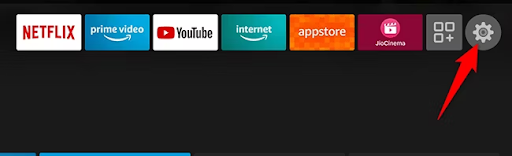
Step 2: Continue scrolling down until you reach the Manage Installed Applications option.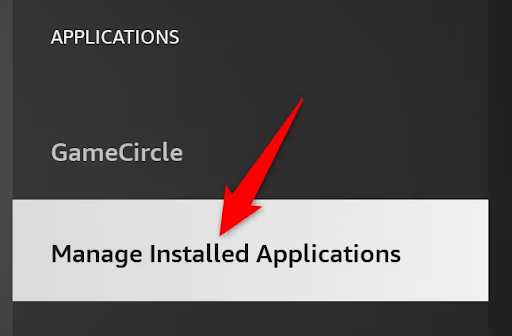
Step 3: Choose the application that is giving you difficulties, then either Clear Cache or Clear Data from the menu that appears.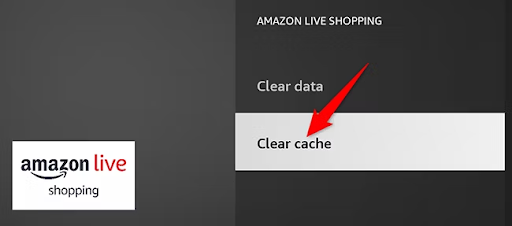
It is important to keep in mind that cleaning the cache will remove any temporary data, whereas cleaning data will reset the app to its initial state.
Cleaning your data and clearing the cache will resolve the Amazon Firestick not working issue. By any chance if none of the solutions worked try the last method that follows.
Also Read: Best Free Firestick Apps to Stream Movies, Sports, Live TV
Solution 6: Update Amazon Firestick App or Reinstall it
It’s possible that the app itself is to blame for problems with loading or streaming services. You may also check other apps to see if they are functioning properly and to determine whether the problem seems to be isolated to a single app. Therefore, the Amazon Firestick not working issue might be due to outdated or corrupt apps. Be sure to update these applications because newer versions of the program contain bug patches that could help resolve issues.
If nothing else works, the best course of action is to delete the apps on the Fire TV Stick and then reinstall them. This will definitely fix the Amazon Fire stick not working problem.
Amazon Firestick Not Working: FIXED
We hope that the above-mentioned solutions helped in resolving the Amazon Firestick not working issue. Make sure to follow these solutions in the listed order to save your time and effort. However, for any further queries connect with us in the comments section that follows.
Also Read: How to Jailbreak a Firestick
For more tech solutions, guides, and troubleshooting tips subscribe to our blog and follow us on Facebook, Pinterest, Instagram, and Twitter.


