ALPS Pointing Device Driver Download and Update
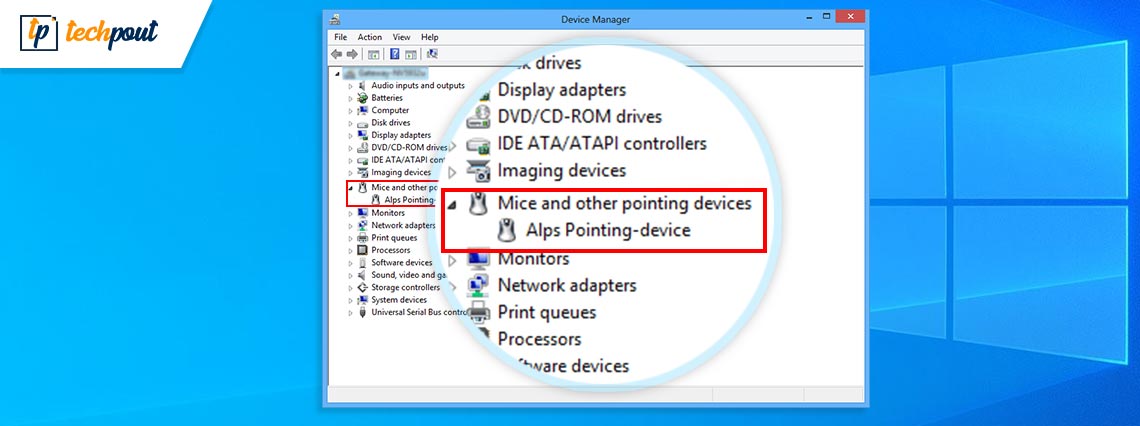
Downloading and installing the ALPS Pointing Device Driver update keeps annoying touchpad problems away. Hence, read on to find the best ways to download and install the updated driver on Windows 11/10/7.
ALPS Pointing Device Driver is essential to control your laptop PC’s touchpad. Without downloading and installing it on your computer, the glide pad may not function the way you expect.
Hence, this article introduces you to the quickest and easiest possible ways to download, install, and update the ALPS Pointing Device Driver on Windows 11/Windows 10/Windows 7. However, if you do not have much time to go through all the methods, you can apply the most recommended method straightaway.
Strongly Recommended Method to Download ALPS Pointing Device Driver Update
The below guide shares many methods to download, install, and update drivers. However, updating drivers automatically with Bit Driver Updater is what we recommend the most. The Bit Driver Updater updates all drivers automatically with one click. Moreover, you get several benefits, such as driver download speed acceleration, driver backup and restoration, scheduled scans, and much more from this software. We will talk more about Bit Driver Updater in the later section of this article. Meanwhile, you can download and install it from the following link to try it yourself.
Let’s begin with the methods you are looking for without wasting your extremely valuable time.
How to Download and Install the ALPS Pointing Device Driver Update
You may follow the below-mentioned ways to download the ALPS Pointing Device Driver update for Windows 7, Windows 10, and Windows 11.
Method 1: Use Device Manager to Download the ALPS Pointing Device Driver Update
Device Manager is a pre-installed tool in Windows to help you download and install driver updates. Below is the process you need to follow to use it to get the ALPS Pointing Device Driver on Windows 7 and above operating systems.
- Use your system’s search function to find Device Manager and open it.

- After the Device Manager comes on the screen, click on Mice and other pointing devices to expand them.
- Right-click on your ALPS device and select the option that allows you to Update driver.

- Search automatically for updated driver software.

- After the above steps are completed, be sure to restart your system.
Also Read: Synaptics Pointing Device Driver
Method 2: Get the ALPS Pointing Device Driver for Windows 11/10/7 from the system manufacturer’s website
The official website of your computer manufacturer is also a reliable source to download and install an update for ALPS Pointing Device Driver on Windows 10. The following is the step-by-step approach to do it.
Note: The below steps take Lenovo as an example. However, the process is mostly the same for all manufacturers.
- Navigate to your device manufacturer’s official website (ours is Lenovo).
- Go to the Support section.
- Search for your device.
- Find and click on the Download option to get the ALPS Pointing Device Driver’s installer downloaded (depending on your operating system).
- Click two times on the downloaded installer to run it.
- Follow the on-screen wizard’s directions to install the ALPS Pointing Device Driver on Windows 11/10/7.
Method 3: Use the Microsoft Update Catalog to download the ALPS Pointing Device Driver
Microsoft has an Update Catalog that offers needed driver updates to download and install. Below we share the detailed process to download the ALPS Pointing Device Driver from there.
- Travel to the Microsoft Update Catalog.
- Search for ALPS Pointing Device Driver.

- Download the latest version of the required driver for your operating system.
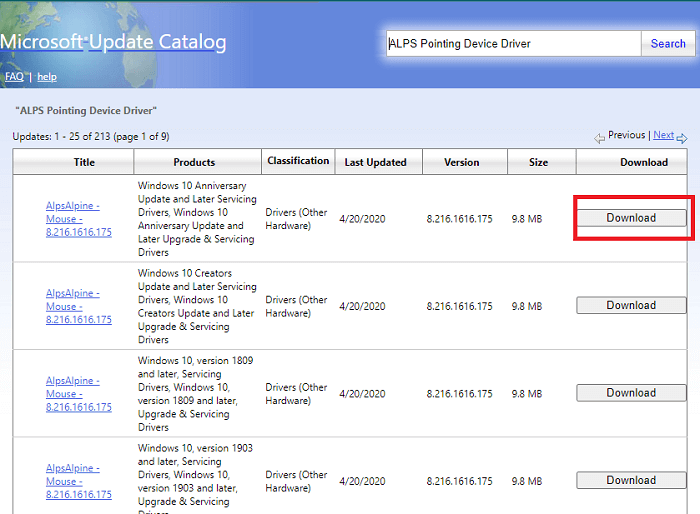
- Click on the link that you get on the screen.
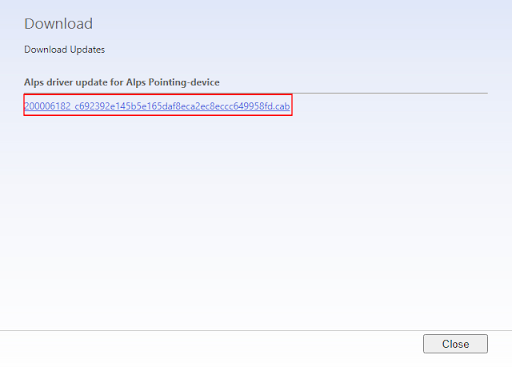
- Follow the on-screen prompts to complete the ALPS Pointing Device Driver installation on Windows 11/10/7.
Also Read: Download Synaptics Touchpad Drivers For Windows
Method 4: Download the ALPS Pointing Device Driver update automatically (Recommended)
Above, we looked at how to get the update for ALPS Pointing Device Driver for Windows 7/10/11 manually. As you may also agree, these manual methods are somewhat complicated and demand a lot of effort from your end.
If you wish to download the updated ALPS Pointing Device Driver for Windows 10 and other versions with minimal time and effort, you may use an automatic program (like Bit Driver Updater, our top recommendation).
Bit Driver Updater performs all the necessary driver updates with just a single click of the left mouse button. Moreover, this software comes loaded with many fascinating features, such as the creation and restoration of driver backups, increasing the pace of driver downloads, scheduled scanning for outdated drivers, and many more.
Below we mention the link from where you can download and install this incredible software.
After installing the Bit Driver Updater from the above-mentioned link, wait (for just a few seconds) to get notified about all the outdated drivers your computer has.
Once you know what drivers are out-of-date, you may Update All to their newly released version.
You also have an option to update the ALPS Pointing Device Driver individually using the Update Now tool.
However, experts always prefer updating all drivers to make sure the computer performs smoothly.
Above were the methods to fetch the ALPS Pointing Device Driver. If you have any doubts, you may clear them through the next section.
Frequently Asked Questions
In this section, you will find answers to almost every question you may have regarding ALPS Pointing Device Drivers for Windows 10/11/7.
Q1. What is ALPS Pointing Device Driver?
ALPS Pointing Device Driver is a piece of software that helps the ALPS touchpad to function properly on your laptop. It facilitates the communication between the touchpad and the computer to ensure the correct execution of your instructions.
Q2. Is ALPS Pointing Device Driver a virus?
In our opinion, ALPS Pointing Device Driver is crucial for the proper functioning of your touchpad. It is not a virus.
Q3. How do I fix my ALPS Pointing Device Driver?
If you are facing any issues with the ALPS Pointing Device Driver, below are the steps to fix the same.
- Launch Task Manager.
- Navigate to the Startup tab.
- Left-click the ALPS Pointing Device and select Disable.
- Restart your device.
Also Read: How to Update Logitech Mouse Driver
ALPS Pointing Device Driver Downloaded and Updated
This write-up focused on various methods to download the ALPS Pointing Device Driver update for Windows 10/11/7 and install it. You may follow any way depending on your technical knowledge and experience.
If you wish to know our favorite way of downloading and installing driver updates, we suggest doing it through Bit Driver Updater.
Are there any questions or suggestions about this article? If yes, we will be happy to get in touch with you through the comments section.




