Download or Update Ralink 3290 Driver for Windows 10/11
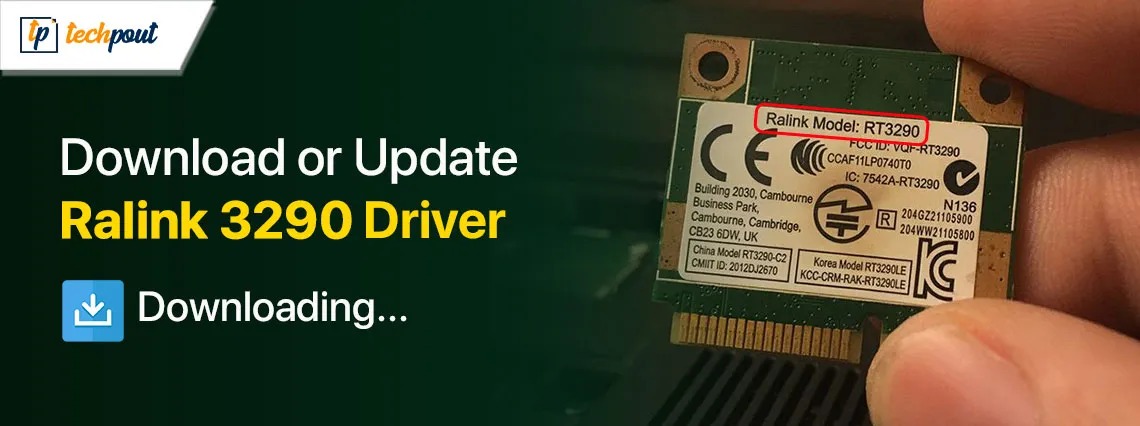
This article presents a simple guide to help you download and install an updated driver for your Ralink 3290 adapter.
Ralink 3290 is a network adapter card that lets your computer establish a wireless connection between your PC and various devices. However, it may bump into unexpected errors if there is no compatible and up-to-date Ralink 3290 driver installed on the computer.
Hence, this article guides you through methods you can use to download, install, and update the driver for your Ralink 3290 Bluetooth wireless card. Let us save valuable time and get started with it right away.
Methods to Download, Install, and Update the Ralink 3290 Driver
Below are the ways you can download and install an updated Windows 10/11 driver for the Ralink 3290 Bluetooth card.
Method 1: Download the Ralink 3290 driver for Windows 11/10 via Device Manager
Device Manager is a built-in Windows tool to download and install the latest drivers for various devices to solve related problems. You can use this tool to get the driver for Ralink 3290. Here are the step-by-step directions to perform this action.
- The first step is to right-click on the Start icon and then select Device Manager from the available options to open this tool.
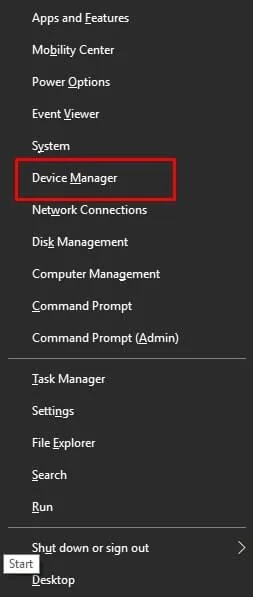
- In the next step, double-click on the Network Adapters category to get its expanded view.
- Next, right-click the Ralink 3290 adapter and choose Update Driver/Update Driver Software from the available options.
- You can now choose the option to Search automatically for updated driver software when asked how you wish to search for the driver.
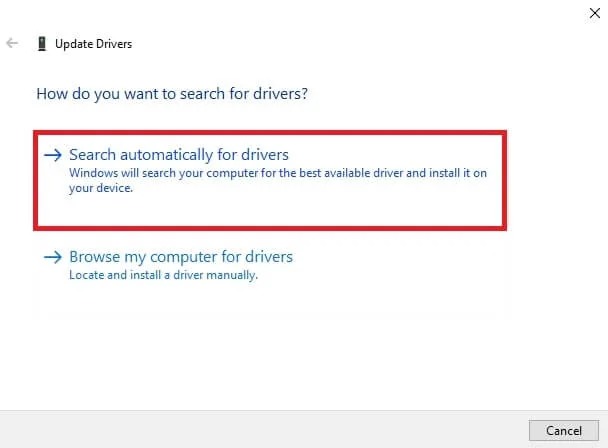
- Wait for an hour or more until the process is completed.
- Lastly, restart your computer after the above process is complete.
Also know: Download & Update Chipsbnk Flash Disk USB Device Driver on Windows PC
Method 2: Update Windows to get the latest Ralink 3290 driver installed
Windows updates fix common computer problems, download missing drivers, and update outdated drivers. Though this method to update drivers may not always work if the latest driver is released extremely recently, you can follow these steps to try it.
- First, you are required to access your computer’s settings. You can open the settings panel using the Win+I keyboard shortcut.
- Next, choose Update & Security from the settings menu to view the update options.
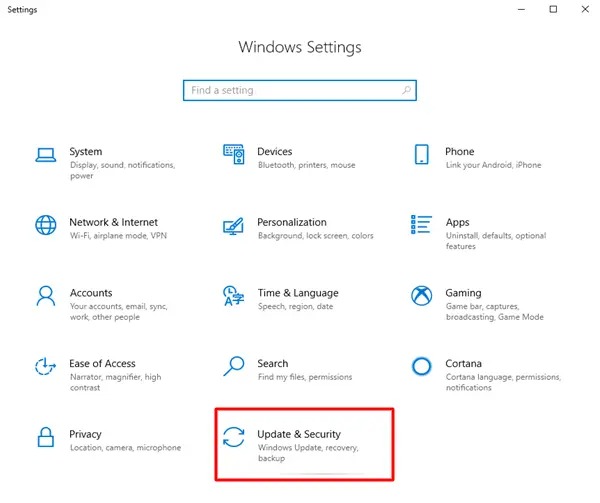
- In this step, select Windows Update from the left pane of the Update & Security window and click Check for updates to find the updates available for your system.
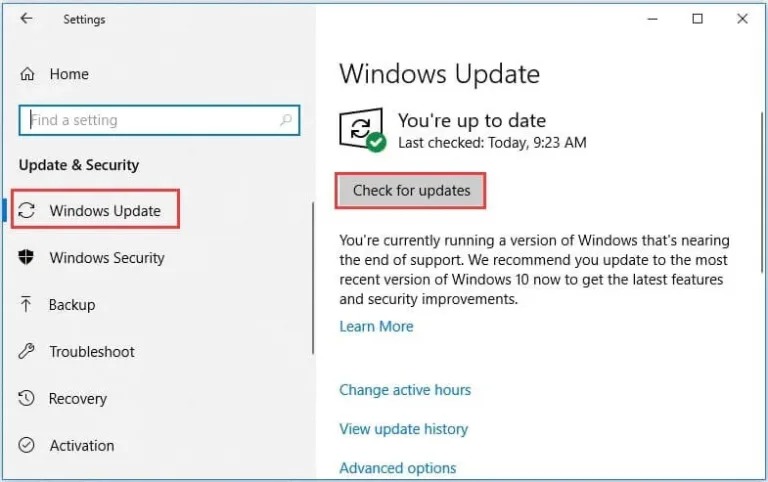
- Next, download and install all suggested updates on your computer.
- Lastly, reboot your computer after completing the above steps to save the changes.
Method 3: Use Win Riser to download the Ralink 3290 driver update automatically for Windows 10/11
Above, we discussed all the manual methods to download and install the latest driver for your Ralink 3290 adapter. As you may have noticed, these methods are not beginner-friendly, they are time-consuming, and there is no guarantee that they will successfully get you the correct and compatible drivers. Hence, we recommend automatic driver download and update through Win Riser, one of the best driver update tools available currently.
Win Riser downloads and installs driver updates instantly with a single click. Moreover, it optimizes the system’s performance with features such as junk cleaning, driver backup and restoration, malware elimination, startup item management, invalid registry cleaning, and more. You can download and install this software from the link below.
After installing the Win Riser software, allow it to scan your computer for a couple of seconds, review the results, click the Fix Issues Now button to solve all problems automatically, and restart your computer to save the changes.
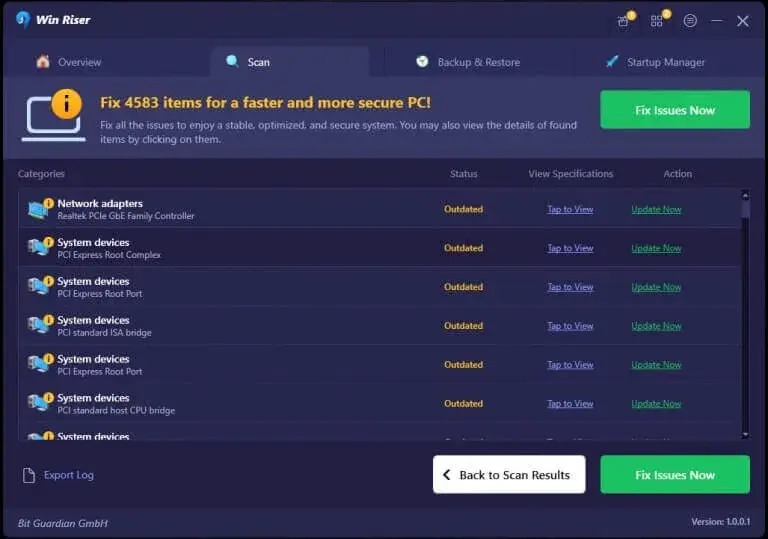
Updated Ralink 3290 Driver Downloaded and Installed Successfully
This article helped you download and install an up-to-date Windows 10/11 driver for the Ralink 3290 adapter by sharing the best ways to do it. You can follow any of the above methods depending on your convenience. However, if there is any confusion or question regarding this guide, you can let us know through the comments section.



