How to Strikethrough on Google Docs (Complete Guide)
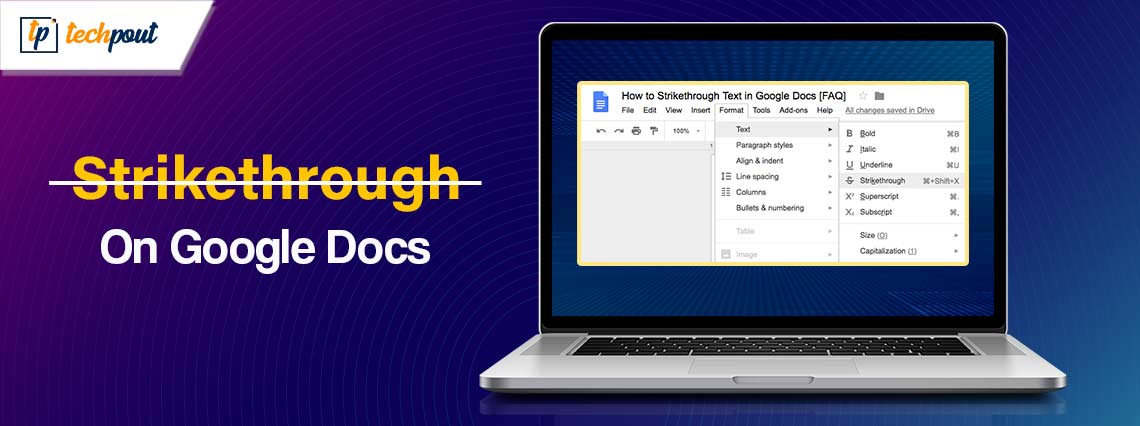
Do you want to learn how to use the Google Docs Strikethrough feature? Without a doubt, you do. The modest strikethrough is something that is often required, but it is frequently difficult to locate. Don’t worry, we are here to demonstrate how to Strikethrough on Google Docs.
There may be moments when there are aspects of the documentation that you are unsure about. Regardless of whether you need those lines or the contents included inside your documents. “Strikethrough Google Docs” is the greatest alternative to take in order to cope with circumstances in which you do not want to remove the text or content but rather maintain it. You will find that the strikethrough option in Google Docs is helpful for you in situations when you are unsure about the content. This allows you to choose the text that you want to include in the content or document by drawing a line.
Despite the fact that this line implies that the area that is highlighted must be ignored, there is no need to delete or clear it out. When you need the text or content at a later time, you will be able to get it that way. It is possible to style text in a variety of ways, and several strikethrough tools are available. If you are working on a Google Doc and are seeking a tool that allows you to strikethrough text in a Google Doc, then you should be ready to learn how to accomplish it.
A Step-By-Step Tutorial on How to Strikethrough on Google Docs
It is possible to strikethrough text in Google Docs on both Windows and Mac. Below is the procedure to accomplish this task.
Also Read: How to Add Google Docs Border
Step 1: Open any desired Google Doc on which you want to apply this feature.
Step 2: Then, select the text that you wish to strikethrough and highlight it.
Step 3: If you are using Windows, then simply press Shift + Alt + 5 keys together from your keyboard. This will Strikethrough the highlighted text on your document. And, in case you are working on a Mac, then you need to hit Shift + cmd + X keys together in order to make use of the Strikethrough feature on your particular document.
That is it! See how easy it is to use Google Docs Strikethrough features on Windows as well as Mac.
How to Access Google Docs Strikethrough on Android & iOS?
Listed below are the following steps to cross out text on Google Docs using Strikethrough on Android and iOS devices. Without further ado, just have a look at them.
- On your device, run the Google Docs app.
- Then, open a new/blank document or open the one that you wish to edit.
- After that, choose a text you want to strikethrough.
- Now, expand all the available text options, by tapping the pencil icon presented in the lower right corner.
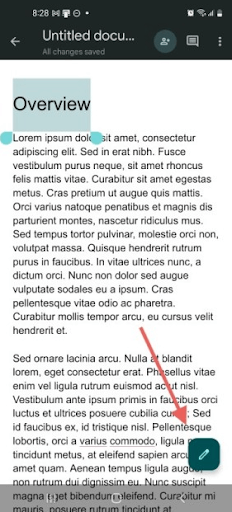
- The screen now shows you all the text options along with a keyboard. Find and tap the Format (A) icon available on the top of your screen.
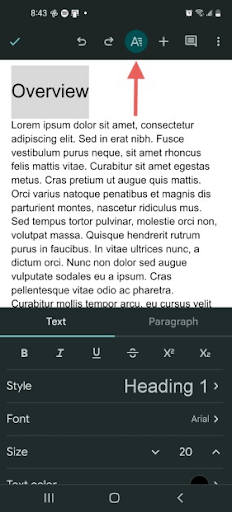
- A few text options will appear at the bottom of your screen. Now, in order to strikethrough the selected text, simply tap the Strikethrough (-S-) symbol. See the image provided below for reference.
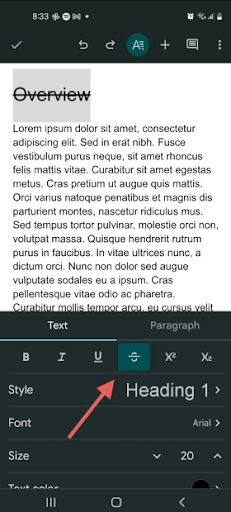
That’s all! Now, your highlighted text has the strikethrough effect.
Also Read: How to Double Space In Google Docs
How to Strikethrough on Google Docs: Explained
So, by implementing the steps provided above you can hassle-free apply the Strikethrough effect to your text. We hope you found this tutorial helpful. If you have any questions, queries, or further tips & tricks regarding the Google Docs Strikethrough feature, then please feel free to share them with us in the comments box below.
Additionally, to receive daily tech updates, you can subscribe to our Newsletter and follow us on Social Media: Facebook, Instagram, Twitter & Pinterest.


