How to Download and Update Fujitsu fi-7160 Driver

Read to know the simple and quick methods to download and update the Fujitsu Fi-7160 driver on Windows 11, 10, 8, and 7.
The Fujitsu Fi-7160 is now one of the finest portable scanners available on the market because of its space-saving design and high-quality document management software. However, when the Fujitsu Fi-7160 drivers either goes missing or become outdated, the scanner starts running into various problems. Because of this, maintaining an up-to-date version of the Fujitsu Fi-7160 scanner driver is of the utmost importance. This comprehensive tutorial will walk you through the process of downloading and updating the drivers for the Fujitsu Fi-7160 scanner in order to simplify the overall process for you. You won’t have any trouble downloading and installing the Fujitsu Fi-7160 driver for Windows 10, 11, or older versions if you follow the steps that are outlined in the next section.
Methods to Download, Install and Update Fujitsu Fi-7160 Driver on Windows 10, 11
Have a look at the non-cumbersome methods shared below to perform the Fujitsu Fi 7160 driver download on Windows 11, 10, 8, 7.
Method 1: Manually Download Fujitsu Fi-7160 Driver from Manufacturer’s Site
You can get the latest version of the Fujitsu Fi-7160 driver from the official site of the manufacturer and manually install them on your PC. To use this method, follow the steps below:
Step 1: Open up your web browser, and then visit the official Fujitsu’sofficial download page.
Step 2: Simply choose Windows 11 from the drop-down menu after clicking the All Systems tab.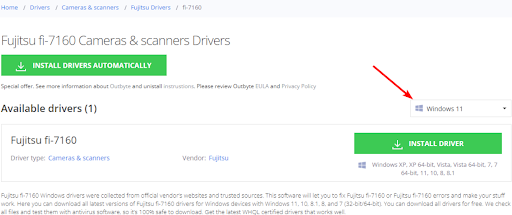
Step 3: Choose the INSTALL DRIVER option to begin the download process.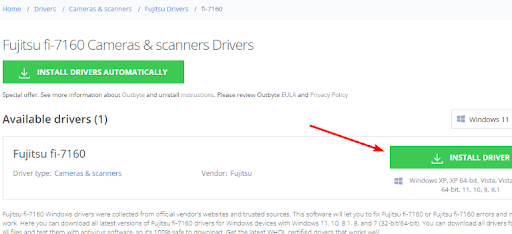
Step 4: Start the installation process by launching the downloaded file and following the on-screen instructions.
Method 2: Update Fujitsu Fi-7160 Scanner Driver in Device Manager
Utilizing the Device Manager is another extremely simple method for installing the most current drivers for the Fujitsu Fi-7160 driver on Windows 11 and 10. This application is pre-installed on all Windows PCs. Follow the instructions below to install the drivers using Device Manager.
Step 1: In the taskbar’s search box, enter “Control Panel,” and then hit the Enter key on your keyboard.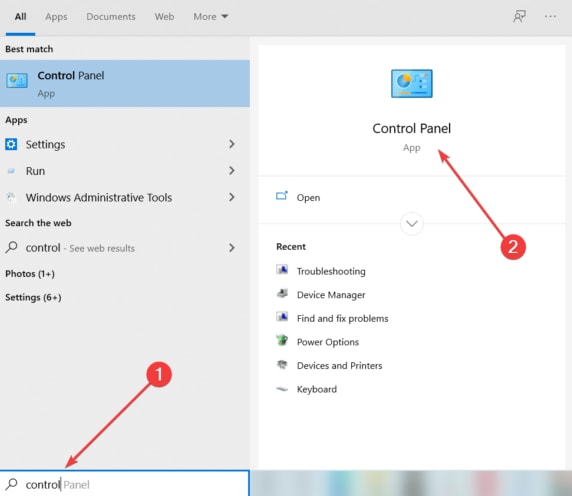
Step 2: From the “View by” dropdown option, set the icon view to Large icons, then search for the Device Manager and click on the same when you find it.
Step 3: Expand the Imaging devices category by clicking on the arrow adjacent to it.
Step 4: Then, click right on Fujitsu Fi-7160.
Step 5: Select Update Driver Software to proceed.
Step 6: When the new pop-up window appears, choose “Search automatically for drivers“.
Now, the above procedure will find, download, and install the latest Fujitsu Fi-7160 scanner drivers for your system. Once everything is done, simply reboot your computer to apply the recent changes.
Method 3: Automatically Get the Latest Fujitsu Fi-7160 Driver via Bit Driver Updater
Using the driver updater utility is the most effective method for performing Fujitsu Fi-7160 driver download and update on Windows PC. Bit Driver Updater is the best free driver updating program that Windows PC users can use. Many professionals make use of this utility to ensure that their drivers are always up to date.
Installing the Fujitsu Fi-7160 driver for Windows 11 and 10 may be accomplished with the help of Bit Driver Updater by following the procedures outlined below.
Step 1: Simply click on the below-provided link to download and install the most recent version of Bit Driver Updater.
Step 2: After installing, launch the driver updater utility and click on the Scan option from the left pane to start searching for problematic, missing, broken, or out-of-date drivers.
Step 3: You can either particularly choose to update the Fujitsu Fi 7160 driver by clicking the Update Now option presented next to it. Else, you can update all the device drivers in one go by clicking the Update All option available in the button right corner.
After the procedure has been finished, Bit Driver Updater will request that you restart your computer in order to implement the newly installed drivers.
So this is how to utilize Bit Driver Updater to update outdated drivers on Windows PC. The utility tool just takes a few clicks of the mouse to complete the process of updating and installing Fujitsu Fi-7160 scanner drivers.
Method 4: Use Windows Update to Install Fujitsu Fi-7160 Driver
Windows Update is another reliable way to install the latest driver updates as well as other system updates on Windows PC. Below is how to perform the Fujitsu Fi-7160 driver download through Windows Update:
Step 1: First, simultaneously press the Windows + S keys, then type updates and click the Enter key.
Step 2: The system will take you to the Update and Security settings. After the program has completed loading, you will need to click on the Check for Updates.
Step 3: Next, click on the Download and Install button to install the pending system updates as well as driver updates including the Fujitsu Fi-7160 scanner driver.
Take note that the device will need manual restarting a few times while the operation is being performed. Because of this, we strongly suggest that you let the system restart itself and save all of the data on your device.
Frequently Asked Questions About Fujitsu Fi-7610 Driver Download on Windows PC
If you have any queries or doubts related to the driver or its installation methods, then refer to the most commonly asked questions addressed below. This might help you.
Q.1 What Driver Do I Need for Fujitsu Fi-7160?
You will need to get the twain driver (PaperStream IP (TWAIN) 1.42. 05685) for the Fujitsu Fi-7160.
Q.2 How Do I Connect My Fi-7160 Scanner to My Computer?
It is very simple to connect the Fi-7160 scanner to your computer. You can either use WiFi or an ethernet cable to set up the connection between your scanner and computer system. To do so, simply set up your scanner, turn it on, and then choose the preferred connection mode to proceed.
Q.3 How to Install Fujitsu Drivers?
You can either use the manufacturer’s official website or Windows built-in utility tool called Device Manager to install Fujitsu drivers on your Windows PC. Or else, you can automatically install the available Fujitsu Fi-7160 driver updates using the best driver updater tool i.e., Bit Driver Updater.
Q.4 How Do I Install a Scanner Driver?
By going to the official website of your scanner manufacturer, you can search for the compatible driver file and manually install it. Or else, you can use the Microsoft Windows default utility called Device Manager to get the latest scanner drivers installed on your PC.
Download, Install & Update Fujitsu Fi-7160 Driver for Windows: Done
That’s all! Now, you have learned how to perform the Fujitsu Fi-7610 driver download on Windows 11, 10, or older versions. We hope now you can easily and quickly get the latest version of respective drivers installed on your device.
Was this step-by-step tutorial helpful? Please share your experience in the comments section below. Additionally, please feel free to drop your questions or further information in the comments below. For more information related to technology, do subscribe to our Newsletter.



